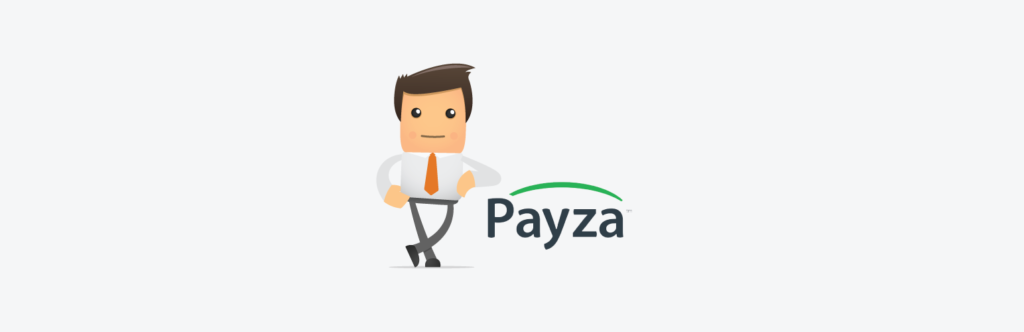Payza
Estimated reading: 2 minutes
655 views
Installation
Once you have installed and enabled the plugin on your website, the Payza gateway will become available on the Payment Gateways page in the myCred menu. Here we need to start by entering in our Payza account details and save.
Setup:
- Download the plugin.
- Unzip and upload the mycred-payza folder to your plugins folder.
- Enable the buyCred Payza plugin in your WordPress admin area.
- Visit the myCred > Payment Gateways page.
- Click on the Payza name to show your settings.
- Enter your account email and adjust your settings.
- Save.
Setup IPN Notifications
Before you can start accepting payments, we need to setup your Payza IPN Notifications. These notifications are crucial in order to allow us to payout the points your users purchase, once their payment has been completed.
Once you have setup your IPN notifications you are ready to go. You can use Sandbox mode to make test transaction just remember to disable it when you are ready for real sales. Make sure you nominate payza in your buyCred shortcodes.
Setup:
- Login to your Payza account.
- In the “My Payza Account” menu under “Manage My Business” select “IPN Advanced Integration”.
- Select “Setup IPN Now”.
- Enter your transaction PIN for verification.
- Set “IPN Status” to “Enabled”.
- Set “Enable IPN Version 2” to “Enabled”.
- Set “Alert URL” to the URL given on your myCred > Payment Gateways settings for Payza.
- Do not enable test mode unless you want to test payments and have selected “Sandbox Mode” in your gateway settings.
- Click “Update”.
- Done